As I went to check something on one of my HDDs they both disappeared :( and still have that noise which means they are plugged in
Comment has been collapsed.
Ouch! Clicking sounds and hard drives, not a good sign. I would suggest installing some program that shows the health of the hard drives, such as Hard Disk Sentinel. If either of the 2 HDD has <100 health, take backup as soon as possible.
Edit: I assume you have checked the SATA cable connections.
Edit2: If all hard drives (except the ssd) are at 100% health, then I would suggest consulting your motherboard manual. There is a small chance that the SATA cables are not connected to the appropriate sockets.
Comment has been collapsed.
Will remove cables and plug them back for everything then to see
Comment has been collapsed.
2nd HDD 100% health
1st HDD 6% health RIP this one the good part is I only have games on this one the bad part is that is dead
SSD 52% health
Optane 84% health
Comment has been collapsed.
On mechanical drives (hard disks) HD Sentinel in my experience, is accurate. SSDs are not mechanical disks and their health is measured differently. I wouldn't say yours needs a change.
Before taking backups of important files, such as save games, avoid using the disk by writing or transferring files. If you can, unplug it completely!
Comment has been collapsed.
Is there a way to increase its health? I only installed Sentinel now because of what is happening so there is no way for me to tell how much health he had before but it seems strange that it only now started making this noise and never before. It feels that by trying to clean the pc I ended with a bad hd
Comment has been collapsed.
There are some tools that try to isolate the bad sectors. But first of all, you should keep a backup. You can then try some software, but sooner or later the problem will reappear. Let's say health can increase to 80%, and in a few days it drops to 5%. Or become completely inaccessible. It's a risk.
There is a possibility that the hard drive was hit somewhere, or moved abruptly during disassembly/assembly in the PC tower.
Comment has been collapsed.
hd tune has been dead in the water for 3 years now. i used that as well before switching to crystal disk info.
all software reads the smart values. the software itself doesn't matter as long as it is semi up to date.
10 years for a hdd is pretty good.
half a year ago i finally got rid of my old wd raptor with my windows xp install on it. hdd built in 2006, ran every day in my computer.
83 000 hours on the clock.
Comment has been collapsed.
unless you dropped the thing cleaning should not have any effect on any hdd.
do you have proper sata cables or the old ones without a latch? they can easily wiggle loose by just getting looked at.
hdd "health" doesn't really help. we could use screenshots of the smart values.
however if the hdd starts failing this bad there is usually no going back. unless it's just a loose cable.
Comment has been collapsed.
Didn't drop anything apart from screws xD and the disk with the low health has the latch, the normal health I think it doesn't but that is working fine so. Will check cable connections when I get back at it again
Comment has been collapsed.
Perhaps ...
- the S-ATA cable (the cable connected to the HDD or SSD) may have a poor connection.
- one of the HDDs has failed.
- cleaning has made it quieter and the hard disk access noise has just been noticed.
You may want to examine the situation with an application that scrutinizes the hard disk information. (SMART information is what you should look at)
When doing 1, unplug the cables from the motherboard side and both ends of the SSD or HDD, and then reinsert them.
Comment has been collapsed.
SMART info?
CrystalDiskInfo 8.10.0 - Crystal Dew World [en]
If there is a defect, there will be a warning in yellow or red.
Comment has been collapsed.
What is your total hardware PC configuration and what model of PSU you have?
Do you take off HDD's from case when you clean it? You clean dust with air compressor?
Comment has been collapsed.
I would try running a utility like SeaTools and run the shorter drive tests like SMART and short drive self test to find the problem drive(s). My guess is that a drive got damaged and now has areas that are difficult to read. If that's the case, it may be possible to remap the bad parts so they never get read/written to again using windows chkdsk or other utilities other people have mentioned. It would be a good temporary fix until you get a replacement.
Comment has been collapsed.
Had a similar issue with a 2nd (older) HDD I had plugged in for extra storage. One day the PC took a long time to boot up, and accessing something on that HDD took quite some time - unplugged the HDD and it booted up smoothly again as the PC wasn't bottle-necked by waiting on info from that HDD.
For my new rig I will likely not have any HDD anymore. HDD still the cheapest option for a lot of storage, but with a reasonable internet connection and functional i.e. Steam servers, there is not much a point to hoard e.g. 2 TB of installed games. And I might not even have a SATA SSD. Newer mainboards come pretty much standard with M.2, and a NVMe-M.2-SSD for that is several times faster than SATA SSD.
Comment has been collapsed.
Clicking sounds may mean dying HDD, however if one-by-one your HDDs works without that sound, I would advice to check your PSU - it may be because there is not enough power for both.
Comment has been collapsed.
While you got 2 issues there is only one being focused on, the health of your hdd,
But your pc is also slow with the hdd's disconnected or not? Or just the bad drive or good or bad drive?
If it's just with the bad drive, copy what you can and replace it, if not then well it's a whole nother game.
Comment has been collapsed.
【Steam】Super Panda Adventures|Free until Nov 8 ...
72 Comments - Last post 15 minutes ago by doomand
[Fanatical] Platinum Collection - Build your ow...
13 Comments - Last post 33 minutes ago by Fluffster
[Steam] List of paid-now-free games of 2025 (Fr...
63 Comments - Last post 1 hour ago by doslover
【Steam】OneShift|Free until Nov 10 18:00 UTC
15 Comments - Last post 2 hours ago by doslover
New MASTER LIST of ongoing Steam bundles 💚
1,541 Comments - Last post 2 hours ago by Calibr3
A list of games whose unredeemed keys were revo...
1,652 Comments - Last post 3 hours ago by Carenard
[FREE] [PC] Throne and Liberty - Anniversary Pack
3 Comments - Last post 3 hours ago by fr0zenX
November is a "play a game you won on Steamgift...
130 Comments - Last post 29 minutes ago by skadogg
Guess the December Humble Choice, get Marvel's ...
63 Comments - Last post 36 minutes ago by MagnificentOne
GOG Key Giveaways (Updated - Nov 6th game added)
273 Comments - Last post 47 minutes ago by slipkord
I can't be bothered lol (Level 0-10+ giveaways)
67 Comments - Last post 57 minutes ago by mmm29
Amiga 1200 remake preorder on november 10, laun...
15 Comments - Last post 57 minutes ago by orono
(just a small) gif rain [ENDED]
82 Comments - Last post 1 hour ago by quijote3000
Remember, Remember... [Ends in 3 hours]
74 Comments - Last post 1 hour ago by Tristar
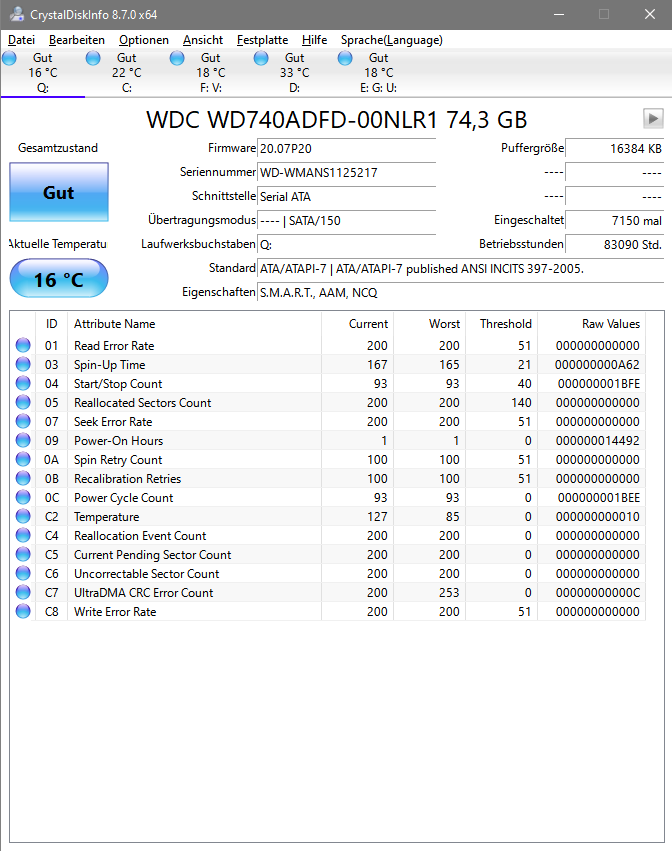
Cleaned my pc as I was getting high temps while gaming and since summer is out and ambient temps are high I decided to finally clean it and boy my pc really needed a cleaning as it was full of dust almost everywhere.
Got it all nice and clean connected everything back on but now I have this HDD noise that I never had and my pc is running slow compared to before the cleaning.
I have windows on a SSD and I have 2 HDDs, if I have only 1 HDD on it doesnt make that sound and if I unplug the first HDD and plug the second HDD also no noise but if I have both of them connected it makes this tickling annoying sound and sometimes on the bios it shows both my HDDs sometimes it only shows my SSD.
I try to open a folder and it takes me like 5 or more minutes to open while previously it was really fast. What should I do?
Edit: bought a ssd to replace the dying hdd and now when I'm installing windows it keeps saying that windows can't install the necessary files.
Seems boot flash was on wrong usb port ;) Everything working now
Comment has been collapsed.