Ya so for example if they make a level 10 or 9 GA that lasts only 1 hour and less than 5 enter... as long as one enters and gets the win then CV is given...
Or if DLC. And fewer than 5 entrants etc...
So no need to worry with that rule in public GAs.
Comment has been collapsed.
Comment has been collapsed.
I hope newbies will not panic if this actually help them. I made a stupid post in the past regarding when I was to sent gifts to winners, and I was blacklisted for stupidity. I'll make sure that your thread will not let them make mistakes again and again. Hopefully.
Comment has been collapsed.
[Humble Bundle] Summer Narrative Celebration Bu...
54 Comments - Last post 4 minutes ago by Mayanaise
[Steam] Ace Combat 7: Skies Unknown -92%
25 Comments - Last post 14 minutes ago by Arinojr
Where are those giveaways coming from?
17,661 Comments - Last post 55 minutes ago by pandakat
[FREE]【📱 Epic Games Mobile】Freebies List|2025-1...
363 Comments - Last post 1 hour ago by spodamayn
[FREE][STEAM][ALIENWAREARENA] SWORN, V RISING (T5)
3,834 Comments - Last post 2 hours ago by FateOfOne
[Humble Bundle] Phunky Physics Bundle ENCORE🐶
20 Comments - Last post 5 hours ago by BlazeHaze
Red Bow: Strange Dream(4,49€) is cheaper in Red...
2 Comments - Last post 7 hours ago by SupportForFun
🤶🎅 Unofficial Steamgifts-Community-Christmas-Ca...
698 Comments - Last post 9 minutes ago by ObsidianSpire
DrTenma's Jigidi Advent Calendar 2025 (Lvl 2+)
807 Comments - Last post 10 minutes ago by slaveofwant
Anti ninjas key drops (no keys in messages thou...
11,426 Comments - Last post 23 minutes ago by ImpAtience
[Security] - Jigidi backdoor incident and our o...
21 Comments - Last post 1 hour ago by LadyAyu
Puzzle OS
121 Comments - Last post 1 hour ago by blalilulelo
Lugum's Jigidi Advent Calender Event 2025 - Day 15
338 Comments - Last post 1 hour ago by Karfein
Orphan keys drop thread
31,370 Comments - Last post 2 hours ago by Darzhgrod
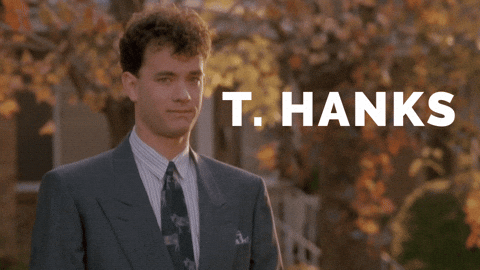
2018 Giveaway Creation Guide
Hello! I was unable to find good instructions for the complete process of giveaways, including how to send the gift when Giveaway ends; I hope this guide helps to clarify the whole process for other newcomers to SteamGifts.
Creating a Giveaway
When you first become a SteamGifts user, you can give away at most 3 games at a time. To create a giveaway, do the following:
Open Steamgifts.com
Locate the gray button labeled "Giveaways" in the upper-left hand corner, followed by a "v" (or down-arrow icon, whatever you like to call it); click on the "v".
From the drop-down menu that appears, select "Create a New Giveaway".
Note: The system tells you (in a colored box) how many more giveaways you are able to create. This number is based on your giveaway feedback: successful giveaways (where the winner actually receives the game from you) will eventually increase the number of giveaways you can create. This prevents shady users and trolls from joining SteamGifts, then immediately creating 10,000 bogus giveaways for high-popularity games, only to pull the rug out at the last moment and tell all the winners that the giveaways were all fake.
Box 1: Select A Game
In Box 1 ("Select a Game"): Type the name of the game you want to create a giveaway for, then click on the correct game in the auto-suggestion menu.
Double red stars (**) following a game's name means this game was given away for free to everyone at some point in time, and you will get zero Contributor Value (CV) for giving it away now. Give it away as an act of kindness for those who missed their chance previously to get it for free! A single red star (*) indicates this game has been on sale at a vastly reduced price before (think: $1 Humble Bundle), and the CV that you'll get from successfully giving away this game will be 15% of the current point value.
To see what the current point value of a game is, click on the Blue Steam link text beneath the game's name (in the auto-suggestion drop-down): this opens up the Steam store page. (Alternatively, you can search Steam yourself for the store page.) Scroll down and you'll see the price of the game (next to "Add to Cart"). You can convert this price into pre-CV points by rounding (e.g. if a game is selling for $19.99 --> that means that it will has a pre-CV value of 20 points, and it takes 20 points for someone to enter a giveaway for this game, max of 50 points). The final CV is the pre-CV point value that's modified by the red stars (0% of pre-CV point value for double red stars, 15% for single red star). For example, if a game is $19.99 on the Steam store page, and has 1 red star next to its name in the drop-down: $19.99 -> 20 pre-CV points, 20 * 15% = 3 CV points, which means you will get 3 CV for giving it away.
Box 2: Type of Giveaway
Gift - Select this if you want to add the Steam key or gift link later, when the winner has been selected, or if you want to add the winner as a "friend" on Steam then gift the link directly via Steam. (Note that most people have a limit on how many "friends" they can add on Steam.) You can also select this option if you want to send the key or gift link via email, though in my opinion sending via email is the least safe option (email may get lost in Spam folder, intercepted and redeemed en route, etc.).
Key - Select this if you have the Steam key or gift link (via Humble Bundle or Steam) available right now. Enter one item per line. This is the easiest option (in my opinion): when the winner is selected, all you need to do is to click on "Send Key", and SteamGifts reveals the key / link directly to the winner.
Number of Copies
Enter how many copies of the game you want to give away. If it's 50 or more, then the keys / gift links you entered above will automatically be revealed to the winners without you having to click "Send Key" for each winner for this giveaway (according to the FAQ).
Time Range
Select when the Giveaway will start & end. The minimum window for a Giveaway is 1 hour, the maximum is 30 days.
Things to remember when selecting Time Range:
Make sure that you will actually have the gift key or link ready to send to the winner within 1 week of the Giveaway ending!
Make sure the game can be activated on Steam (check to make sure it isn't a GOG gift game or Origin gift game, or some other website's gift game) -- SteamGifts.com is just for Steam gift games!
If you plan to buy the game as a gift during a sale, make sure that the Giveaway ends before the sale ends. With Steam's new gifting system, you must send the game you buy as a gift upon purchase. (It used to be that you could buy it as a gift and store it in your Steam inventory.)
According to FAQ: If your Giveaway is Invite Only, region-restricted, or limited to a Whitelist or Steam group, then you need at least 5 people to enter your Giveaway in order to receive any CV for it.
Depending on the restrictions you put on the Giveaway, you may need more or less time in the Giveaway window to get your minimum 5 entries for private or region-restricted Giveaways. Giveaways that are open to everyone, with 0 contributor level requirement, non-region restricted, and that are stand-alone games (rather than DLC's that require a base game) can get a hundred entries every hour (even for a game with a Negative rating on Steam!). For DLC's, you may only get 1 entry per hour (or even less), depending on how popular the base game is.
Region Restricted
To figure out if the game is region-restricted, open up the Steam store page. Any region-restricted game will have a red/pink-colored box on the page with text stating that the game can only be played in certain countries (and lists those countries).
Who Can Enter
Everyone - this means the Giveaway is open to everyone who has an account in good standing on SteamGifts (and enough points to enter your giveaway).
Invite Only - this means your Giveaway is closed to the public, and people can only get to the Giveaway page (to enter the Giveaway) by getting the unique link, which you can send directly or post hidden somewhere. This option can be used for if you want to create a puzzle that users must solve in order to find the link.
Whitelist / Steam Groups - the system automatically makes your Giveaway visible only to the people on your Whitelist or in your Steam Groups. You can select which groups individually (just remember to select at least one, or else nobody can see your Giveaway!).
Contributor Level
Set this to restrict the Giveaway to SteamGift users with the minimum Contributor Level you specify. Be careful in that if you set the level too high, you may be unable to get your minimum 5 entries (private or region-restricted Giveaways only) for CV.
Notes:
There are relatively few Level 10 users, and these users tend to already have most games (unless the game is brand new).
Contributor Level 0 means the Giveaway is open to all SteamGifts users with accounts in good standing. For DLC's with obscure / old / unpopular base games, I recommend this level (and very long Giveaway time windows) if you want to get at least 5 entries in a private or region-restricted Giveaway.
Description
You can put whatever you want here, and it will be displayed in the Giveaway. You can write something to encourage people to check out a certain Steam group, a GoFundMe page, Kickstarter, etc., or to send a message to people (keep everything within SteamGifts guidelines FAQ).
Review Giveaway
Click on the green "Review Giveaway" button once you have finished filling out all the necessary information. This gives you one last chance to review the giveaway before creating it. If you need to make any changes, click on "Edit" and make those changes.
Note that once you create the Giveaway, you are expected to actually send the game key or gift link within 1 week of the Giveaway ending. If you're unable to, then you will normally get a temporary ban placed on your account -- do this enough times, and you'll get permanently banned from the site. According to the FAQ: if you're unable to give the key or gift to the winner due to circumstances out of your control (e.g. winner is outside of the region that you specified when you created the giveaway), then you can request that SteamGifts select a new winner.
Click on "Confirm Giveaway" to officially create the Giveaway.
Checking Your Giveaway
While your Giveaway is active (and even afterwards), you can check its progress: in the upper-left hand corner of your screen is the Giveaway button. Click on the "v" next to it, and select "View Created".
Here you will find a list of every Giveaway you have ever made.
To the right of each game, you will see the following:
Keys - Click on "View" to view the key or gift link you have previously entered into SteamGifts for this game. For a Humble Bundle gift link, it should take you to a page where it asks for an email address to claim the page. Make sure NOT to accidentally redeem the game!
Entries - this is the number of users who are entered in your Giveaway. Note that if you created a private or region-restricted Giveaway, you'll only get CV as long as there are at least 5 entries in it. (And every winner must redeem the prize on their own Steam account after the Giveaway.) This prevents shady users from just sending a gift to a friend and getting CV for it.
Sent - This should have a dash (-) if it's for a Giveaway that's still in progress. Otherwise, it will display "Send Key".
Received - This should also display a dash (-) if it's for a Giveaway that's still in progress. Otherwise it will either read "Awaiting Feedback" or "Received". "Awaiting Feedback" means you have sent the key or link to the winner, and the winner now needs to redeem it, then mark the prize as Received.
Sending the Game to the Winner
Once the Giveaway ends, you have 1 week to send the prize to the winner.
To send a prize to the winner of your Giveaway, navigate to your "Giveaways Created" page (see the section above for help).
Click on "Send Key" (for the appropriate game).
It takes you to a page with the winner's screen name and email, and the option to "Request New Winner".
Under "Key", there are several options (from left to right):
Link - opens up the gift link or key that you entered before.
Modify - lets you modify the gift link or key that you had entered before (or lets you enter the key / gift link now if you had never entered it before), which the winner can use to redeem the game.
Delete - deletes the key or gift link that you had entered previously.
Under "Sent", you will see "Send Key", preceded by either a grey circle or a green checkmark. Clicking on "Send Key" toggles between the circle and the checkmark: circle means that you have yet to send the key, checkmark means that SteamGifts has revealed the key or link (that you had entered) to the winner and marks it as having been sent. (If you've sent it through other means as detailed earlier, then you should mark it as having been sent.) As long as there is a grey circle in front of "Send Key", the key that you entered is hidden from the winner. As long as there is a green checkmark, that key is viewable to the winner.
After sending the key / gift link, all you need to do is wait for the winner to redeem that key and mark it as Received. They have 1 week to do this, after which you should try to contact them, and if nothing else works you can open a support ticket.
Once the winner marks their prize as "Received", you will receive any CV for the Giveaway!
Note: I am still basically a newbie to SteamGifts -- if you see an error in this guide, please contact / comment asap with references so I can fix the guide. (Same goes if there's something missing.) Thanks for helping with this guide!
Comment has been collapsed.